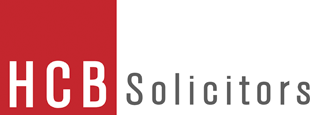- Aberdare Office +44 (0)1685 888 730
- Alcester Office +44 (0)1789 765522
- Bedford Office +44 (0)1234 400000
- Birmingham, Newhall St. Office +44 (0)121 703 2606
- Bristol Office +44 (0)1454 275 190
- Cardiff Office +44 (0)29 2240 8700
- Evesham Office +44 (0)1386 425300
- Harrow Office +44 (0)20 8907 4366
- Horley +44 (0)1293 602890
- Leicester Office +44 (0)116 255 9911
- Leigh Office +44 (0)1942 673311
- Lichfield Office +44 (0)1543 414426
- Northampton Office +44 (0)1604 233 200
- Redditch Office +44 (0)1527 406363
- Solihull Office +44 (0)121 705 2255
- Stopsley Office +44 (0)1582 453 366
- Sutton Coldfield Office +44 (0)121 355 6118
- Tunbridge Wells Office +44 (0)1892 553090
- Walkden Office +44 (0)161 790 1411
- Walsall Office +44 (0)1922 720000
- Warrington Office +44 (0)1925 632267
- Westhoughton Office +44 (0)1942 816515
- Whitefield Office +44 (0)161 796 7920
- Wigan Office +44 (0)1942 244294
Access Keys
We are committed to ensuring that our website meets high standards of accessibility and usability.
- Text Resizing
- Web Accessibility Initiative
- W3C Standards
- Menu Naviagtion (Access Keys)
- Reporting problems
Text Resizing
If you have a general problem with the size of text on websites (ours and others) there are three ways of increasing the size:
- Change Operating System Preferences
You can change settings within Windows or Macintosh operating system to increase the size of text used - this makes all text on your computer larger (not just websites) - Change Browser Preferences
You can change settings within your browser to increase the default size of "normal" text - this has the effect of enlarging the text on all the websites that you visit (provided those websites have been built in an accessible way)- Internet Explorer 6
From the top menu bar, select View and point to Text size - Internet Explorer 7
From the menu bar underneath the search field, select Page and point to Text size - Mozilla, Firefox and most other browsers (PC)
Hold down the CTRL key and press + Decrease text size: Hold down the CTRL key and press - - Macintosh (Safari, Firefox and most other browsers)
Hold down the Command key and press + Decrease text size: Hold down the Command key and press -
- Internet Explorer 6
- Zoom-in (Modern Browsers only)
You can use modern browsers to enlarge any web-page - the effect is to zoom-in to the page just like enlarging an image. All "modern" browsers support this feature: Mozilla, Firefox, Safari, and Internet Explorer 8 (but unfortunetely not Internet Explorer versions 6 or 7).
This can be activated through the 'Text larger / smaller' links above. Please note, our text resizing feature is dependent on Javascript being turned on.
Where our text resizing feature is not available, you can achieve the same result independently by following these instructions:
Web Accessibility Initiative
This website has been built in accordance with the Web Content Accessibility Guidelines 1.0 (WCAG 1.0) established by the World Wide Web Consortium's (W3C). Although the guidelines aim to make web content more accessible for people with disabilities there are wider benefits to adopting the guidelines as they make sites more user friendly for all.
W3C Standards
This site has been built using code compliant with W3C standards for XHTML and CSS. The site displays correctly in current browsers and using standards compliant XHTML/CSS code means any future browsers will also display it correctly.
All pages use Cascading Style Sheets (CSS2) for presentation, validated using the World Wide Web Consortium's (W3C's) validation service.
All pages are checked in accordance with Disability Discrimination Act (DDA) guidelines and adhere/comply to these guidelines as far as possible.
Menu Navigation (Access Keys)
You can navigate through the menu using the TAB key.
Reporting Problems
If you are experiencing difficulties in using this website, please contact the developers, Conscious Solutions or email enquiries@conscious.co.uk